Microsoft Power BI
Power BI is a suite of business analytics tools to analyze data and share insights. Power BI dashboards provide a 360-degree view for business users with their most important metrics in one place, updated in real time, and available on all of their devices. With one click, users can explore the data behind their dashboard using intuitive tools that make finding answers easy. And you can access your data and reports from anywhere with the Power BI Mobile apps, which update automatically with any changes to your data.
Objects:
- Introduction to Power BI and Power BI Products
- Installing Power BI desktop and sign-in to Power BI app service from Desktop
- Explore the Power BI Desktop panels
- HOME ribbon,View ribbon,Transform ribbon
- Data Modelling
- Reports
- How to create drilldown charts?
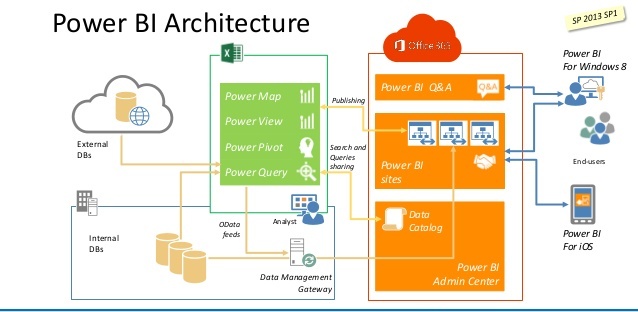
Microsoft Power BI
Introduction
Topic
- 1. Introduction to Power BI and Power BI Products. Also, pricing of Power BI
- 2. Installing Power BI desktop and sign-in to Power BI app service from Desktop
Desktop
Topic
- 3. Explore the Power BI Desktop panels
- i. Options window (left to Home Menu) ii. Top Ribbon with different data sources
- ii. Left side vertical panel iv.Right side vertical panels (Visualizations, Fields)
Data Cleansing
- 4. Explore all the data sources and connecting to excel file, text file, folder source, sql server database
- 5. What is Load and edit? Can we do edit after loading to the model?
- 6. HOME ribbon
- I) Choose & Remove columns
- ii) Keep & remove rows
- iii) Remove duplicates & Error rows
- iv) Sorting
- v) Split column (by delimiter / by no. of characters)
- vi) Group by
- vi) data type change
- vii) First row as headers viii) Replace values ix) Merge queries & Append Quires
Transform ribbon
- i) Transpose, Reverse and Count Rows
- ii) Fill
- iii) Pivot and Un-pivot
- iv) Format
- v) Merge columns and Extract
- vi) statistics / standard/ Scientific / Trigonometry / Round/ Information
- vi) Date/ Time / Duration
Add Column ribbon Add Custom columns / Index column
View ribbon
- i) Query settings
- ii) Advanced editor
- iii) Formula bar (M-Query)
- iv) Mono spaced
- v) Show whitespace
-
Left / RightPanels
- i) Left side vertical panel (Queries) Table and options
- ii) Left side vertical panel (Query settings) Properties and Applied steps with gear icons
- 7. How to load the cleansed and transformed data to the data model (Close and Apply option)?<.li>
Data Modelling
- 8. What is relationship window and Data window from Left side vertical panel
- 9. Relationship window Explore Table properties and Field properties manage relationships from ribbon
Data window Explore the field properties from the right side vertical panel (Fields)
Difference between new measure New columns - 10. Create multiple measures and columns with DAX functions
Reports
- 11. What is reports windows from Left side vertical panel and explore the options of reports window
- i. Top ribbon with report options New page, visuals, Text box, image, shapes and page view
- ii. Right side panel(Fields options) Rename, hide/Unhide, delete, Hierarchy and filters
(Visualizations) around 25+ styles with formatting options
- 12. Different report styles and apply formatting options
- i. Table, Matrix, Card, Multi row card,
- ii. Bar charts, Line charts
- iii. Dual style charts (Line and bar)
- iv. Pie charts, Donut charts, Tree maps and geographical maps (Globe and Filled Map)
- v. Scatter plot, Funnel, Gauge, KPI and Slickers.
- vi. R based charts
App Service
- 13. After adding 4 visuals to page, explore the below options
- i. Ribbon (Home) Format painter
- ii. Ribbon (Format) Edit interactions, Align, distribute and bring forward, send backward
- iii. Visual options Focus mode, sort by, export data
- 14. How to create drilldown charts?
- 15. How to publish the files Power BI App service and what are the options while publishing?
- 16. Explore Power BI App service window with top ribbon and panels
- i. Top black ribbon
- 1. Full focus mode with print option while in focus mode option
- 2. Gear iconContent packs, settings, gateways, Dev tools and embed code
- 3. Downloads, support, feedback and account info
- ii. white ribbon under black ribbon
- 1. Add widget (Web content, image, video and Textbox)
- 2. Share
- 3. Duplicate / print / refresh/ featured dashboard
- iii. question bar below white ribbon provide business question, answered in a report format
- iv. Left side ribbon (from bottom)
- 1. Datasets: Explore data set options
Gateways
- Types of gateways and what are those?
- refresh the data from on-premise to Cloud App service
Our distinct services include :
- Material and Documents: We provide real time working documents and materials to our students.
- Free System Access : We have the latest and most up to date platforms deployed on high-end servers that are available remotely and in-class on a 24/7 basis.
- Interview Preparation: We will prepare you for interviews in your specialized area by providing some real time interview questions. We also conduct mock interviews and assist you in preparing a professional resume.
- Placement Assistance: Our placement service division provides job placement support by submitting your resumes to prospective clients and emails you any new job opportunities in the market. However, we do not provide false guarantees on securing any jobs for you. We have a history of several ex-students who have secured excellent jobs based on our WORLD class training approach, implementation of case study projects and post training support.
- Initial Job Stabilization Support: We support our students to get stabilized in their job in the first TWO months. If our students come across any issues, we are there to help them. Students can send an email to us with their issues, our experts will reply back with possible solutions within 24 hours.
- Free Class Room sessions recording: In addition to the e-class training, we will give you authorization to record all of your e-class room training sessions, so that you can go back and review.
Other Courses related
Course registration
Instructor Led Hands-on eClassroom Training.
Key Points of Training Program :
Microsoft Power BI Courses, Learn with Online Practice, in-class Seminars, Training and Certification from the list of world-class education trainers. Macropus provides Class Material, Tutorial Curriculum, Demo Videos, Sample Questions, Recommended Books, Tips and Tricks. Get lectures and practical lessons on development and programming to improve technical skills and Students will benefit with Job Placements, Visa.
